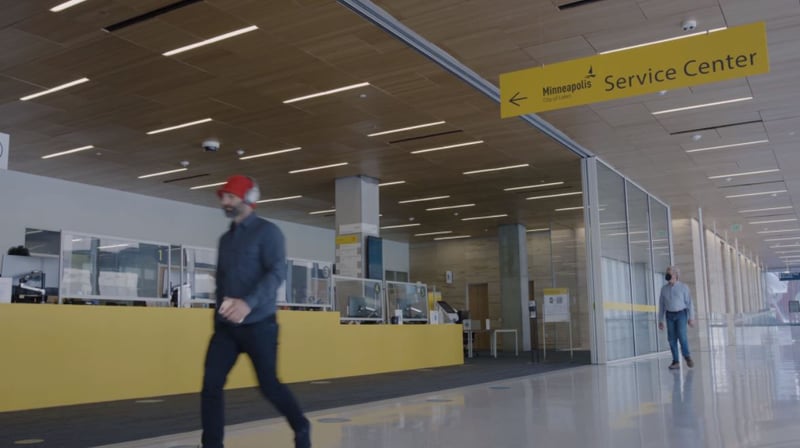Offer multiple ways to access your services
.png)
Customers can enter a virtual queue with Mobile Ticket, which can be accessed via QR code, SMS link, or website.
Customers can join a virtual queue via text message (SMS).
Customers can check in for an appointment or join a queue using a Check-In Kiosk.
Customers can schedule a virtual meeting online for remote services.
Customers can check in for an appointment or get in line with help from your front desk staff.


.webp?width=1200&name=Blog%20Cover-5%20(3).webp)
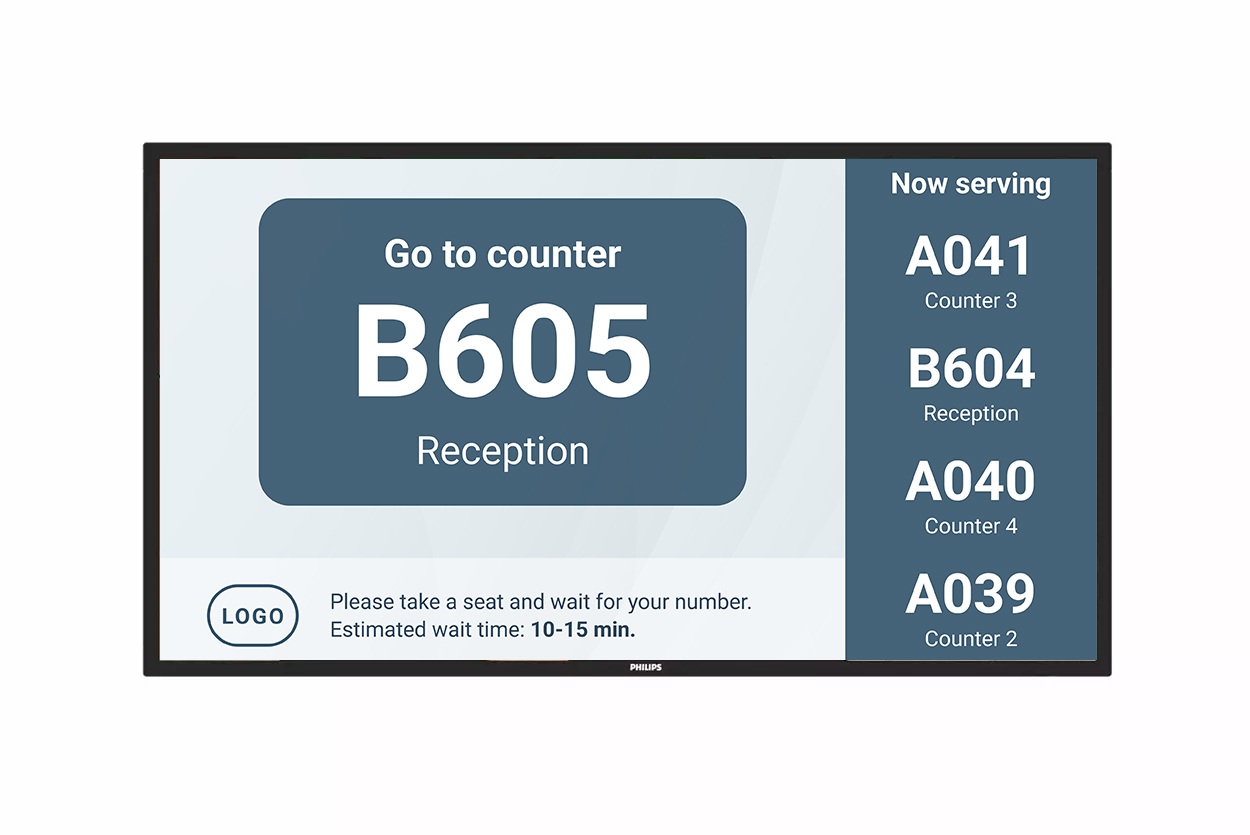
.png?width=1747&name=Navigation%20Keypad%20(2).png)
.png?width=800&name=Untitled%20(10).png)



-1.png?width=1440&name=Untitled-2%20(18)-1.png)